About battery health management in Mac notebooks
Friday, May 29, 2020 9:27 AM
About battery health management in Mac notebooks
macOS Catalina 10.15.5 introduces battery health management, a feature designed to improve the lifespan of your Mac notebook's battery.
About the lithium-ion battery in your Mac notebook
Mac notebook batteries use lithium-ion technology. Lithium-ion batteries charge quickly, are long-lasting, and currently provide the best technology to power your computer.
All rechargeable batteries are consumable components that become less effective as they get older—and their age isn't determined only by time. A battery's lifespan depends on its chemical age, which is affected by factors such as its temperature history and charging pattern. As your notebook's battery ages chemically, its charging capacity gets smaller.
With these tips for maximizing battery performance, you can get the most out of all your Apple devices. And with battery health management, your Mac notebook can take battery optimization even further.

How battery health management helps
The battery health management feature in macOS 10.15.5 is designed to improve your battery's lifespan by reducing the rate at which it chemically ages. The feature does this by monitoring your battery's temperature history and its charging patterns.
Based on the measurements that it collects, battery health management may reduce your battery's maximum charge when in this mode. This happens as needed to ensure that your battery charges to a level that's optimized for your usage—reducing wear on the battery, and slowing its chemical aging.
While battery health management benefits your battery's long-term lifespan, it can also reduce the amount of time your Mac runs on one battery charge when capacity limits are applied. If your priority is making your Mac notebook last as long as possible before recharging, you can turn the feature off.
When battery health management is turned on, your battery's maximum charging capacity might be limited. Although the feature is designed to improve your battery's lifespan, the limited maximum capacity might update your battery status menu to indicate a need for service.

How to control the battery health management feature
Battery health management is on by default when you buy a new Mac notebook with macOS 10.15.5, or after you upgrade to macOS 10.15.5 on a Mac notebook with Thunderbolt 3 ports.
If you want to turn it off, follow these steps:
- Choose System Preferences from the Apple menu , then click Energy Saver.
- Click Battery Health.
- Deselect Battery health management, then click OK.
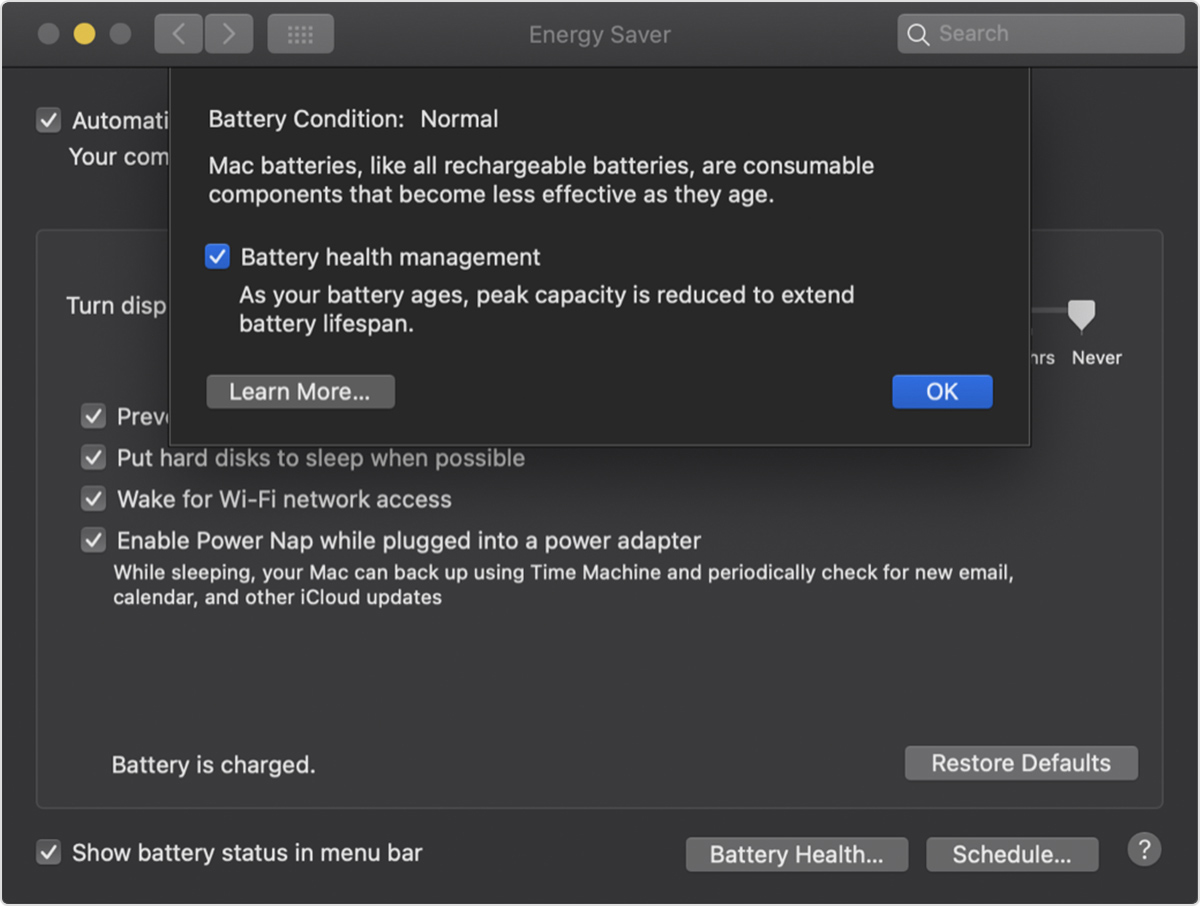
- Click Turn Off.
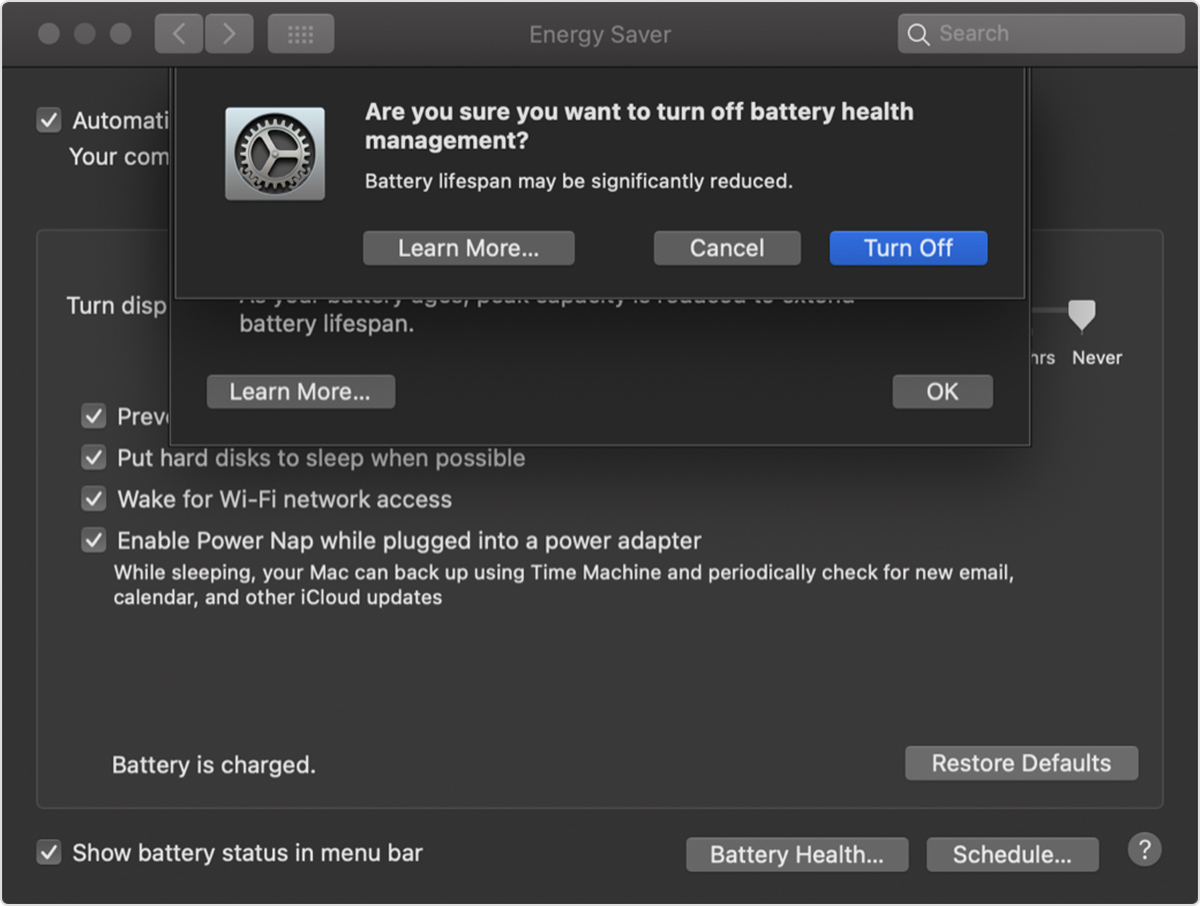
Note that turning this feature off might reduce your battery's lifespan.