(asp) Apple service provider, not to be confused with (AASP) Apple authorized service provider
(ASP) out of warranty repairs on behalf of the client (AASP) Applecare protection plan on behalf of apple
(asp) Apple service provider, not to be confused with (AASP) Apple authorized service provider
(ASP) out of warranty repairs on behalf of the client (AASP) Applecare protection plan on behalf of apple
Apple Certified Macintosh Technician
With any Warranty/Exchange hardware and/Or Repairs to logic boards the client is responsible for all shipping costs.
Batteries
Home or Business
weekend & evening service available
Drop your Mac off in the evening and pick it up the following morning.
We are open 7 Days a week
(Please call or email to make an appointment)
Accessible, Personal Service.
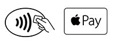

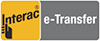



A1321
15” MacBook Pro
2009 to 2010 A1286
In stock

A1322
13” MacBook Pro
2009 to 2012 A1278
in stock
Installed while you wait

A1382
15” MacBook Pro
2011 to 2012 A1286
in stock








A1331
13” MacBook
White Polycarbonate Uni-body
2009 to 2010 A1342
In stock
A1280
13” MacBook
2008 A1278
in stock
A1496
13” MacBook Air
2010 to 2017 A1466
in stock
A1281
15” MacBook Pro
2008 A1286
in stock
A1495
11” MacBook Air
2010 to 2015 A1465
In stock
A1437
13” MacBook Pro Retina
Late 2012 to Early 2013 A1425
In stock
A1493
13” MacBook Pro Retina
Late 2013, Mid 2014, A1502
In stock
A1417
15” MacBook Pro Retina
Mid 2012, Early 2013 A1398
in stock
A1494
15” MacBook Pro Retina
Late 2013, Mid 2014, Early 2015
A1398
in stock





A1185
13” MacBook Black
2006 to 2009 A1181
In stock
A1185
13” MacBook White
2006 to 2009 A1181
In stock
A1819
13” MacBook Pro Retina
2016, 2017
A1706
Order in
A1820
15” MacBook Pro Retina
2016, 2017
A1707
Order in
A1713
13” MacBook Pro Retina
2016, 2017
A1708
Order in


A1527
12” MacBook Retina
2015
A1534
Order in

Bottom Base & Battery A1705
12” MacBook Retina
2016
A1534
Available in
Space Gray, Gold, Rose Gold & Silver
Order in

Mag-safe 1 & Mag-safe 2 chargers
In stock

Installed while you wait
Installed while you wait
Installed while you wait
Installed while you wait
Installed while you wait
Installation can take a while
Why Lithium-ion?
Compared with traditional battery technology, lithium-ion batteries charge faster, last longer and have a higher power density for more battery life in a lighter package. When you know a little about how they work, they can work that much better for you.
It charges fast for convenience and slow for longevity.
Your Apple lithium-ion battery uses fast charging to quickly reach 80% of its capacity, then switches to slower trickle charging. The amount of time it takes to reach that first 80% will vary depending on your settings and which device you’re charging. Software may limit charging above 80% when the recommended battery temperatures are exceeded. This combined process not only lets you get out and about sooner, it also extends the lifespan of your battery.
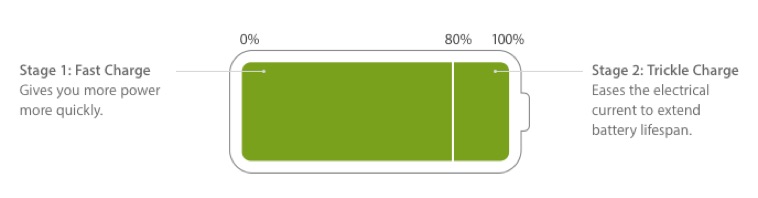
It makes charging easier.
Charge your Apple lithium-ion battery whenever you want. There’s no need to let it discharge 100% before recharging. Apple lithium-ion batteries work in charge cycles. You complete one charge cycle when you’ve used (discharged) an amount that equals 100% of your battery’s capacity — but not necessarily all from one charge. For instance, you might use 75% of your battery’s capacity one day, then recharge it fully overnight. If you use 25% the next day, you will have discharged a total of 100%, and the two days will add up to one charge cycle. It could take several days to complete a cycle. The capacity of any type of battery will diminish after a certain amount of recharging. With lithium-ion batteries, the capacity diminishes slightly with each complete charge cycle. Apple lithium-ion batteries are designed to hold at least 80% of their original capacity for a high number of charge cycles, which varies depending on the product.
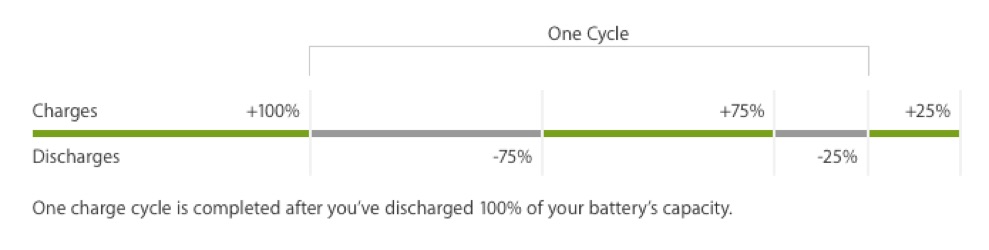
Maximizing Battery Life and Lifespan
“Battery life” is the amount of time your device runs before it needs to be recharged. “Battery lifespan” is the amount of time your battery lasts until it needs to be replaced. Maximize both and you’ll get the most out of your Apple devices, no matter which ones you own.
General Performance Tips
Update to the latest software.
Apple software updates often include advanced energy-saving technologies,
so always make sure your device is using the latest version of macOS
Avoid extreme ambient temperatures.
Your device is designed to perform well in a wide range of ambient temperatures, with 16° to 22° C (62° to 72° F) as the ideal comfort zone. It’s especially important to avoid exposing your device to ambient temperatures higher than 35° C (95° F), which can permanently damage battery capacity. That is, your battery won’t power your device as long on a given charge. Charging the device in high ambient temperatures can damage it further. Software may limit charging above 80% when the recommended battery temperatures are exceeded. Even storing a battery in a hot environment can damage it irreversibly. When using your device in a very cold environment, you may notice a decrease in battery life, but this condition is temporary. Once the battery’s temperature returns to its normal operating range, its performance will return to normal as well.
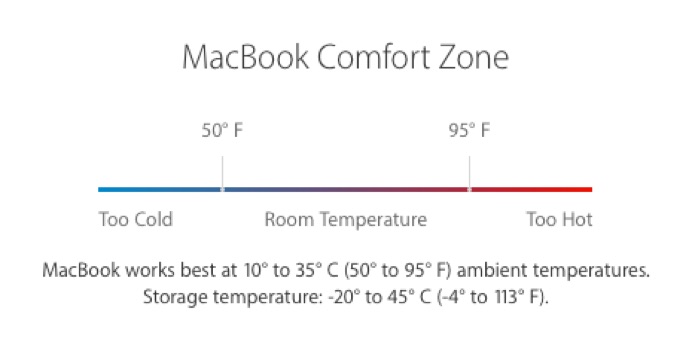
Store it half-charged when you store it long term.
If you want to store your device long term, two key factors will affect the overall health of your battery: the environmental temperature and the percentage of charge on the battery when it’s powered down for storage. Therefore, we recommend the following:
Do not fully charge or fully discharge your device’s battery — charge it to around 50%. If you store a device when its battery is fully discharged, the battery could fall into a deep discharge state, which renders it incapable of holding a charge. Conversely, if you store it fully charged for an extended period of time, the battery may lose some capacity, leading to shorter battery life.
Power down the device to avoid additional battery use.
Place your device in a cool, moisture-free environment that’s less than 32° C (90° F).
If you plan to store your device for longer than six months, charge it to 50% every six months.
Depending on how long you store your device, it may be in a low-battery state when you remove it from long-term storage. After it’s removed from storage, it may require 20 minutes of charging with the original adapter before you can use it.
Optimize your settings.
Energy. The Energy Saver preference pane includes several settings that determine power levels for your MacBook. Your MacBook knows when it’s plugged in and runs accordingly. When using battery power, it dims the screen and uses other components sparingly. If you change this setting to maximize performance, your battery will drain more quickly.
Brightness. Dim the screen to the lowest comfortable level to achieve maximum battery life. For instance, when watching a video on an airplane, you may not need full brightness if the cabin lights are off.
Wi-Fi. Wi-Fi consumes power, even if you are not using it to connect to a network. You can turn it off in the Wi-Fi status menu in the menu bar or in Network preferences.
Applications and peripherals. Disconnect peripherals and quit applications not in use. Eject an SD card if you’re not currently accessing it.
Plug in and power on your MacBook to charge other devices.
Make sure your MacBook is plugged in and powered on when you’re using it to charge other devices via USB. Otherwise those devices may drain the battery in your MacBook faster than normal. If another device is connected to your MacBook when it’s turned off or in sleep or standby mode, the device’s battery may drain.
We offer the same 90 Day warranty as Apple do with their replacement batteries.
Lithium Ion Batteries cost more to ship and they usually take longer to ship also.
Apple no longer supports this model
Apple no longer supports this model
Apple no longer supports this model
Apple no longer supports this model
Apple no longer supports this model
Apple no longer supports this model
Installation can take a while
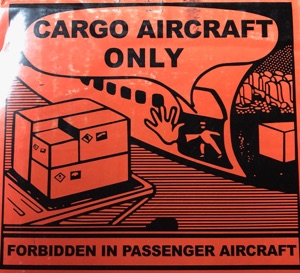
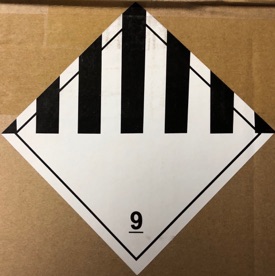
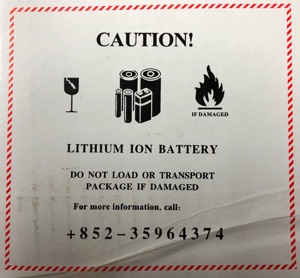
Apple no longer supports the 2011
Installation can take a while
Installation can take a while
Apple no longer supports the 2009, 2010 and 2011
Apple no longer supports the 2010 and 2011
Apple no longer supports the 2010 and 2011
A1582
13” MacBook Pro Retina
Early 2015, A1502
In stock

Installation can take a while

USB C 3.1 to USB C 3.1
(2M) Charge cable 10Gbps
In stock
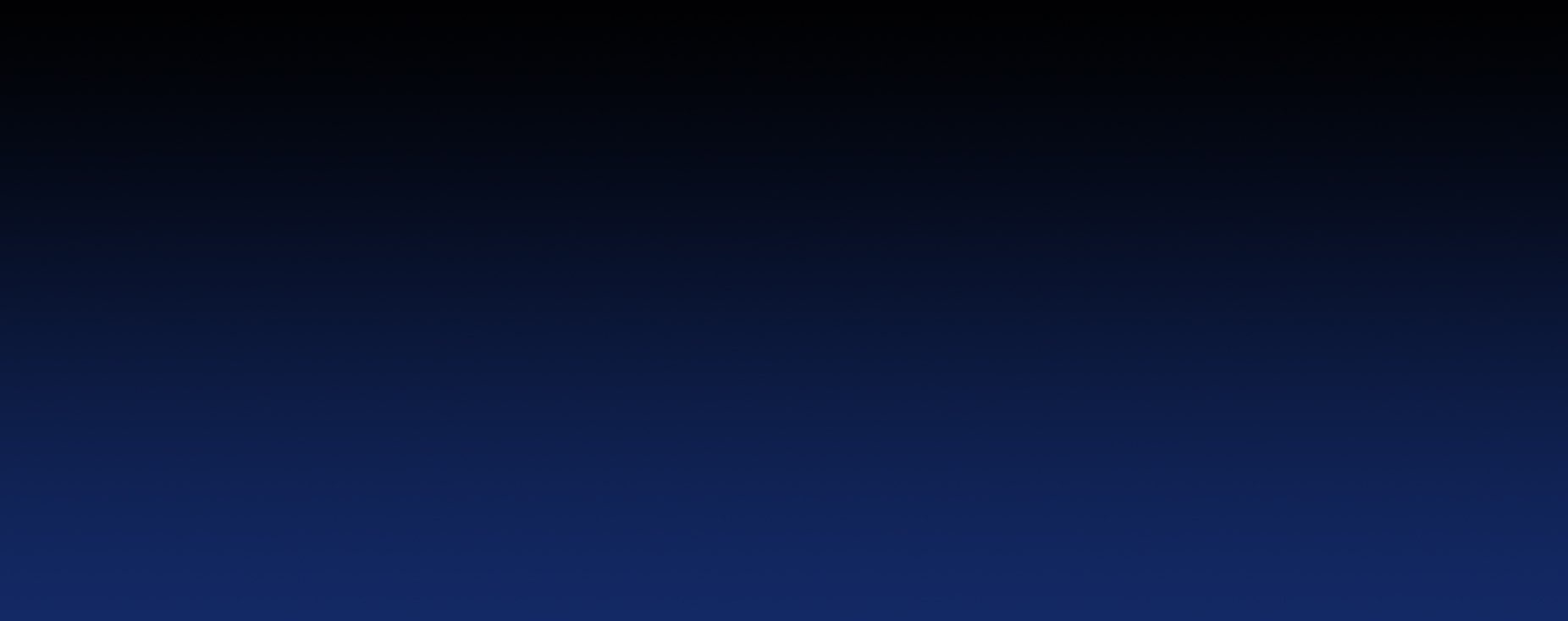

Mac Apple Repairs
Mac Repairs, Upgrades and Mac OS Troubleshooting
122 Goat Lake Road Chester Nova Scotia B0J1J0
Call 902 980 1700
Please select
Or

Supported Mac’s
MacBook
MacBook Air
MacBook Pro
iMac Pro
iMac
Mac Mini
Mac Pro
Copyright © 2019 Lasermoon Consultants & macapplerepairs.com All rights reserved.
Apple, the Apple logo, iPad, iPhone, and iPod touch are trademarks of Apple Inc.,
registered in the U.S. and other countries. App Store is a service mark of Apple Inc.
